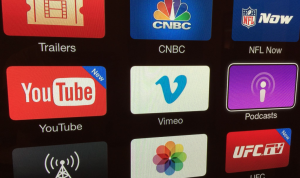YouTube Not Working on Apple TV? Fix – AppleTV 4 Jailbreak (appletv4jailbreak.com)
You can watch YouTube on your Apple TV. However, YouTube may not always work perfectly, leaving you unable to watch videos. This article explains how you can fix if you experience issues with the YouTube app on your Apple TV.
You may receive one of the error messages:
- An error has occurred.
- Connection lost.
- Something went wrong.
- This video is unavailable.
- YouTube is currently unavailable. Please try again later.
See also: Apple TV: An Error Occurred Loading This Content. Try Again Later.
This article helps you troubleshoot these issues. Please note that YouTube has two similar apps:
- YouTube App (the standard YouTube) and,
- YouTube TV App (YouTube’s premium service at a cost of $49.99 per month).
The tips described below will address both of the apps.
Most of the issues can be broken down into three basic categories:
- A software glitch.
- An update issue.
- A network connectivity issue.
Please try each step below until your issue is fixed:
1. Restart the YouTube app. Please note that you can only close and open the app on the Apple TV 4K and Apple TV HD. If your device is the Apple TV first, second or third generation, then go to step # 2. Here is how:
See also: Apple TV App Store not working?
- Using your Siri remote, double press the TV/Home button. This will open the app switcher.
- In the app-switching view, swipe right or left to find the YouTube app.
- Swipe up to quit the YourTube app.
- Then you can return to the main screen by pressing the Home button.
- Now try to open YouTube.
2. Restart your Apple TV. Here is how:
- On your Apple TV 4K or Apple TV HD, go to Settings > System > Restart.
- On your Apple TV (3rd generation and earlier), go to Settings > General > Restart.
You can also manually restart your Apple TV:
- Unplug the power cable.
- Wait 10 seconds.
- Plug the power cable back in.
And lastly, you can use your remote to restart your Apple TV:
- Siri Remote or Apple TV Remote: Press and hold the Menu and Home buttons together until the Apple TV status light flashes.
- White or Aluminum Remote: Press and hold the Menu and Down buttons until the status light flashes.
See this article if your Apple TV remote is not working.
Then, try YouTube again.
3. Update your Apple TV. Make sure that your Apple TV is running the latest firmware.
- Apple TV 4K or Apple TV HD: Go to Settings > System > Software Updates > Update Software. This will check for updates and if there is an update, follow the onscreen instructions to download and install.
- Apple TV (3rd generation): Go to Settings > General > Software Updates > Update Software. Again if there is an update available, update your Apple TV.
You can also want…
https://macreports.com/youtube-not-working-on-apple-tv-fix/
AppleTV 4 Jailbreak (appletv4jailbreak.com)